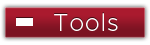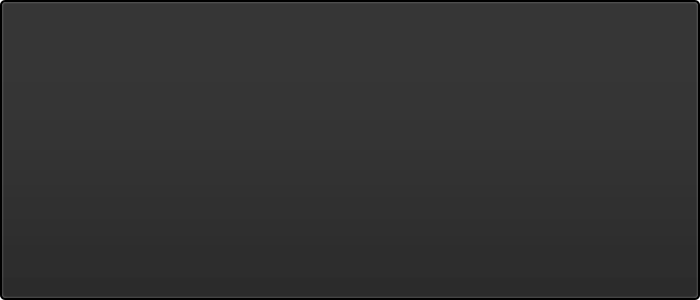Imagine Download Process
- Logon to my.Sinclair.edu
- Select myCollege
- Under myServices select Microsoft Imagine (CIS. EET, CAT 2401) or VMWare (for CIS only). This will open another window and log you into the Microsoft Imagine web store.
- Search for a product or select a category
- Select the product you want and click "Add to Cart"
- Click Cart and check out when ready
- Read the Microsoft Imagine EULA and click Accept
- Verify your information and Click Proceed with Order.
- Your order confirmation will be emailed to you with links and instructions for downloading your software.