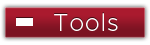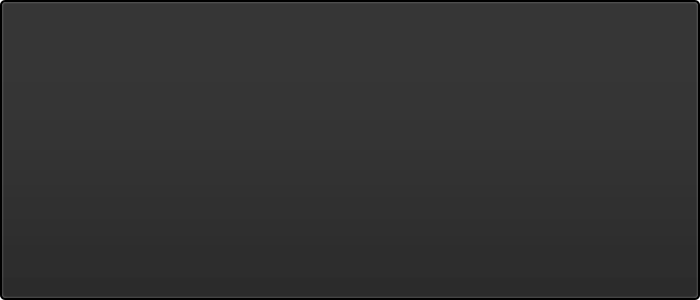- Go to https://accounts.google.com/
- If your my.sinclair account is listed, select it, otherwise click "Use Another Account"
- Enter your my.sinclair email address. This will redirect you to the my.Sinclair portal login page.
- Enter your Sinclair user name and password
- When your Gmail account loads, click the Google Apps menu in the toolbar (top right)

- Click Contacts and scroll to the bottom of the page
- Click Export and select Outlook CSV, click Export
- Log on to your Sinclair Outlook account mail.sinclair.edu
- Select People at the lower left corner of the page to go to the People page.
- On the toolbar, select Manage > Import contacts
- Select import contacts from the Manage menu
- Browse to your Downloads folder and select the CSV file saved in step 4, then select Open.
Details Can be Found Here