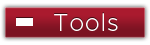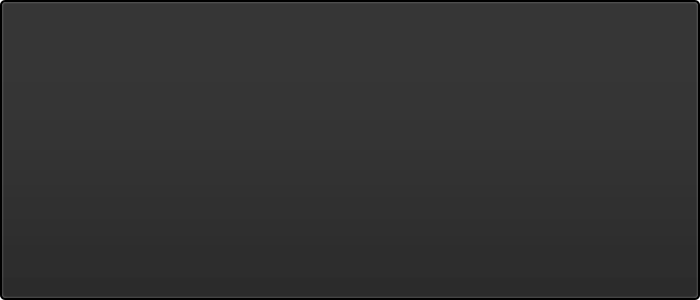Student FAQ's - Email Changes
Take a look at the instructions on using Outlook 365.
The process is very similar to what you used before the change. Follow the instructions on sending email from eLearn.
No. You’ll be able to send email from your eLearn courses to anyone in your course(s) address book. However, messages sent from eLearn will be delivered to the recipient’s Outlook account. You won’t need an @elearn.sinclair.edu email address or an eLearn email inbox since you will no longer receive email inside of eLearn.
Messages sent within eLearn will continue to be available in your eLearn Sent folder. Click the Email link within your course to access the sent folder. If you need eLearn email received prior to May 7, 2020, please contact the Sinclair Helpdesk for assistance.
Unless you forward your eLearn course notifications to Outlook, you'll continue to see course notifications in eLearn.
Minimize SPAM by following the instructions located here.
On May 7, 2020, your Gmail account will automatically be configured by Sinclair to forward all newly received messages to your Outlook account. Any contacts that you wish to keep must be forwarded by you to Outlook prior to the Gmail end date of October 31, 2020. On October 31, 2020 your Gmail account and all existing messages in your account will be deleted.
Previously, eLearn email allowed users to send, receive, and reply to mail within eLearn; however there was no mobile app that provided easy access to course email. In addition, once email was forwarded out of eLearn, it could not be replied to. Having two locations for email, as well as two Sinclair email addresses was confusing and frustrating for many users. Using Outlook email while providing eLearn users with the ability to send email from eLearn allows the use of a single email address and provides a single location for email.