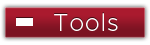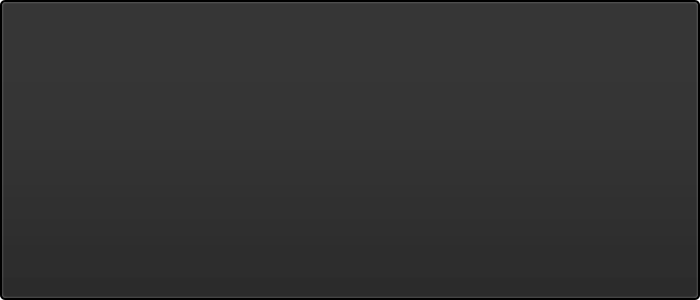Forward eLearn Notifications
Forward eLearn course notifications to Outlook
- Login to your eLearn account
- Enter your Username and Password
- Go to https://my.sinclair.edu
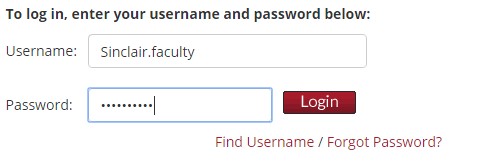
- Login to eLearn by clicking on Go To eLearn Courses
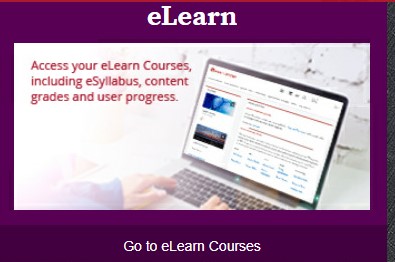
- In the upper right-hand corner, click the profile icon and select “Notifications”
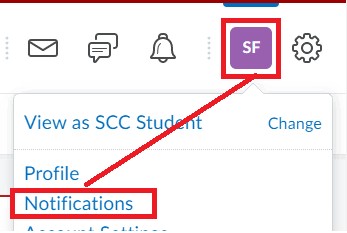
- To select whether you want a periodic summary of activity (Daily / Weekly) or not (Never), scroll down to the “Summary of Activity” section and select the drop-down menu under “How Often” and make a selection.
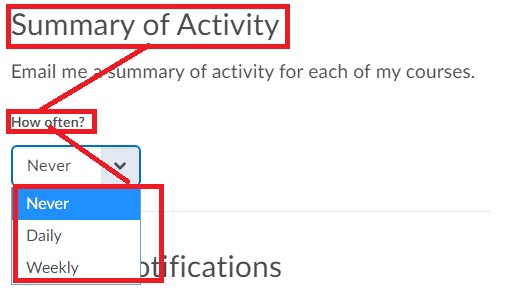
- Select the DAY and TIME you want to receive the email updates:
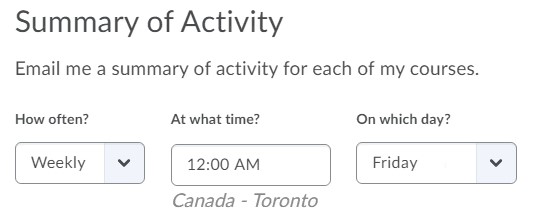
- To receive instant notifications as course events occur, check the box(s) next to the activity/event type for which you want to receive notifications then select SAVE.
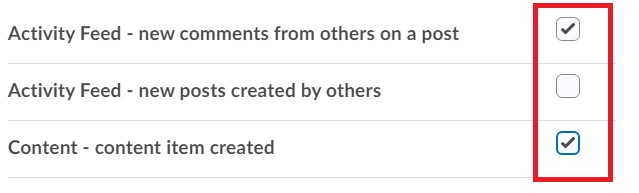
- You have the option to choose (or not) to “Customize Notifications” by clicking the checkbox next to your choice(s) and/or “Exclude Some Courses” from the notification settings you’ve made by clicking “Manage my course exclusions” and searching for the course you want to exclude and selecting it.
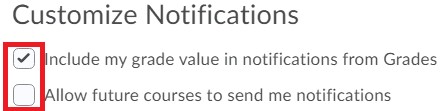
Manage My Course Exclusions:
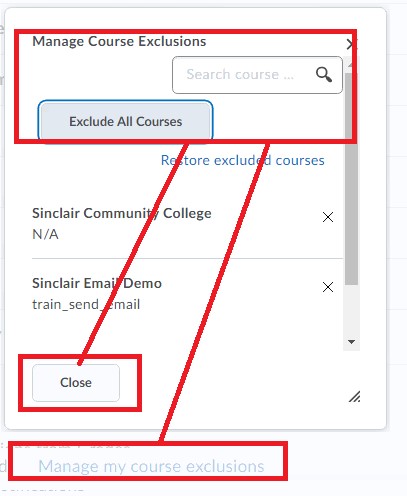
- Once you complete your setting selections, click “Save”
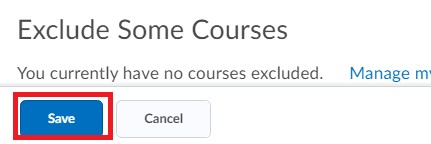
NOTE: If forwarding for eLearn notifications is set up, by default you will receive course notifications in your Outlook account.