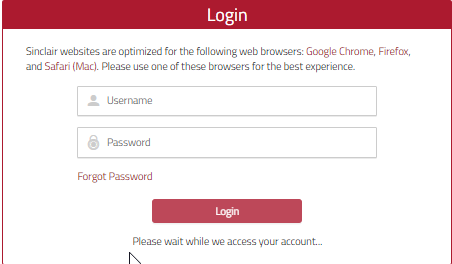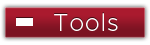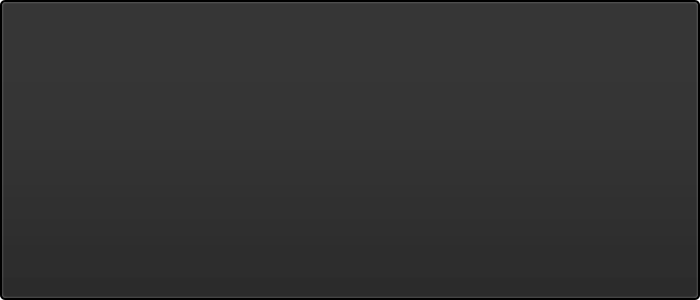Getting Started with Zoom at Sinclair
There are various ways to access Zoom - including the desktop client, mobile apps, and even the web portal. The steps to access are the same for all methods:
- Download and Install the Zoom Client if you don’t already have it
- Login via SSO using your Sinclair username and password
- Finally, Click the eLearn Meeting Link, Calendar Invite/URL, or enter the Meeting ID Manually
Completing the steps above ensure the smoothest experience whether you are a host or attendee.
For additional help, follow the detailed instructions below.
We recommend downloading the Zoom client for the best meeting experience. Here's a video introduction: How to Download the Zoom Client
Download Zoom Desktop Client
- Navigate to sinclair.zoom.us/download and follow the instructions for downloading Zoom for your device (Windows/Mac).
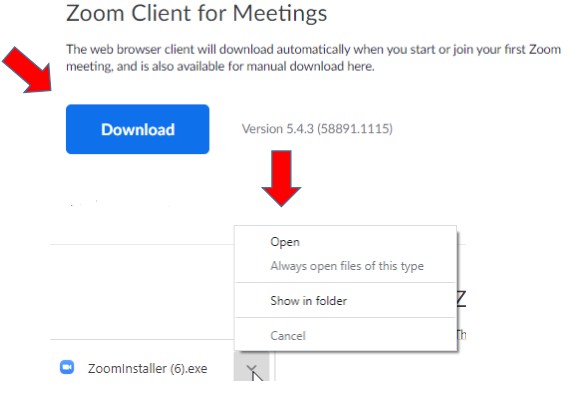
- Once you have the desktop client installed, click Sign-In
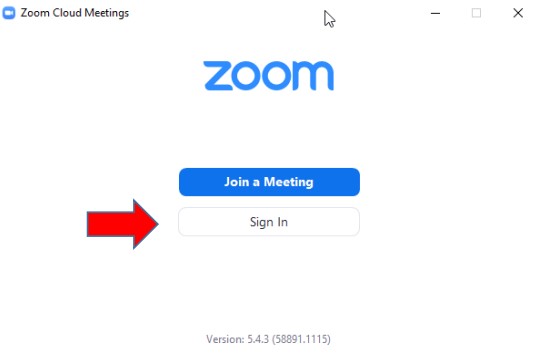
- Click Sign-In with SSO
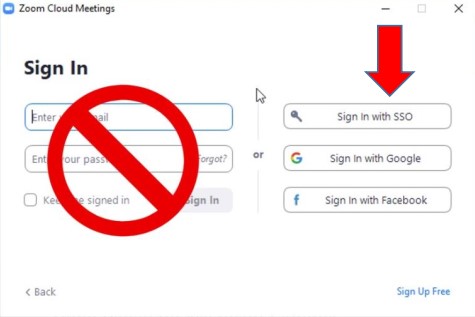
- Sign in with your Sinclair Username and Password (you may need to scroll up to see the login boxes)