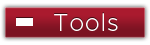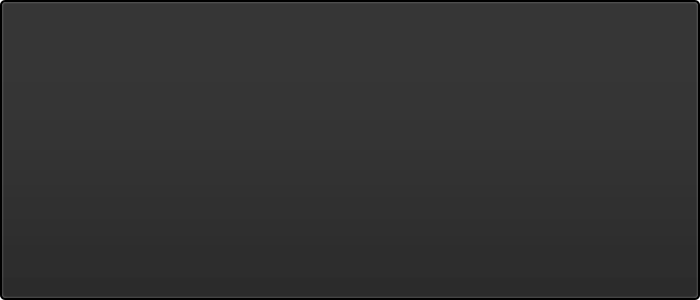MyPC Self-Service PC Reservation
Student visiting the library for computer use are encouraged to make advanced reservations.
Download the Sinclair Mobile App and sign in with your Sinclair credentials or click the link below
…to complete up to three advance library computer reservations.
Once created, you will then need to log into the actual pc within the first 20 minutes of the start of that reservation or the computer will be assigned to the next person.
You may view/delete scheduled reservations from the mobile app or link above.
Directions:
Sign in with your Sinclair username and password.
For advanced reservations, select Book future
For site, select next. Sorry, the loggia is currently not available.
For location, select next as not all location areas are available.
For resource type, select next unless you are looking for specialized software in the library. If so, select the dropdown box and your resource choice.
You will then select the Day and Month you wish to book.
Next, select the time you wish your booking to begin.
Finally, select the duration in minutes for your reservation. Please note that any requested booking beyond our lab hours will return zero results.
Next, the app will display your requested asking you to confirm your selections.
Select Confirm, main menu, show my bookings to review your current selections.
The assigned computer is identified under Resource. Ex. Lab-07L00-016 would indicate you have been assigned station 16 on the lower level of the library.