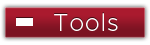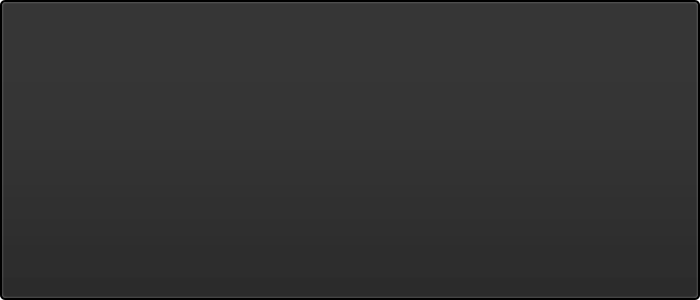Name changes
If your name changes due to marriage, divorce etc., you will have two Gmail accounts for a period of seven (7) days. A new Gmail account for your new name will be created, and your old Gmail account for your old name will be renamed.
Your old Gmail account will be purged after seven (7) days so you will have to forward mail from your old Gmail account using your old name to your new Gmail account using your new name.
This process must be performed within seven (7) days of changing your name! After seven (7) days all email in your old Gmail account will be purged and can never be recovered!
An example is described below :
- An old Gmail account will be renamed to gmail.firstname.oldlastname.
- A new Gmail account will be created and named firstname.newlastname
- An example would be Betty Oldname gets married and her name changes to Betty Newname. Her old Gmail account will be named Betty.Oldname while her new Gmail account will be named Betty.Newname.
- Her old Betty.Oldname account would contain all of her old email and would be available for only seven (7) days after the name change is processed.
Prepare your old Gmail account to transfer your old mail:
- Close all open web browser windows
. - Open a web browser window and type gmail.sinclair.edu in the address bar and press Return.
- Log in with your old Gmail account name, firstname.oldlastname, example - betty.smith
NOTE: Your password will be XXXXpass - where XXXX represent the last 4 digits of your social security number.
- Once logged in, click on the Inbox link on the top right-hand corner of the page.
- From your Inbox, click on the Settings link on the top right-hand corner of the page.
- From your Settings screen, click on the Forwarding and POP/IMAP link.
- Choose Enable POP for all mail (even mail that's already been downloaded) then click theSave Changes button at the bottom of the page.
- Click the Sign out link and close all web browser windows.
Import messages into your new account:
- Open your web browser and type my.sinclair.edu in the address bar.
- Log in with your new username (firstname.newlastname) and password (your current my.sinclair.edu password).
- Once in my.sinclair.edu, click on the my.Sinclair Mail tab at the top.
- From your Inbox, click on the Settings link on the top right-hand corner of the page.
- rom the Settings screen, click on the Accounts tab
Then Add another mail account
- Enter your old email address in the new window and click the Next Step button. Use your actual old email address which follows this format: firstname.oldlastname@my.sinclair.edu, from the example above you would use betty.oldname@my.sinclair.edu.
- Complete the next form as follows:
- Your username is your old email address: firstname.oldlastname@my.sinclair.edu
- Password: XXXXpass (where XXXX represent the last 4 digits of your SSN)
- POP Server: pop.gmail.com
- Port: 995
- Check the box next to Always use a secure connection (SSL) when retrieving mail
- Click Add Account
- Answer No when asked if you would like to send mail as this user.Click Finish.
NOTE: At the end of the seven (7) day period remember to remove this account from your mail settings as it will no longer exist.
Things to remember:
- Once this process is complete, you will see your old email address listed in the Get mail from other accounts section of your my.sinclair.edu mail settings. The status is displayed just below your email address. Before email has been transferred it will read Checking mail. After your email has finished transferring, the status will read, Last checked <date/time> with the date and time it was last checked.
- Email transferred from your old account will appear in your Inbox as unread mail.
- During this seven (7) day period, you will still be able to receive messages in both accounts. However, after seven (7) days your old account will no longer be accessible so it is very important that you forward all mail in your old Gmail account to your new Gmail account.
- In addition, if you have given your old Gmail email address to anyone including family, faculty, staff, or email mailing lists, you should let them know that your email address and changed and provide them with your new email address.
- For additional information on requesting name changes, go to: http://www.sinclair.edu/services/basics/registration-and-student-records/forms/name-address-and-telephone-number-changes/?
For questions about your Gmail account, contact the IT Help Desk at 937-512-HELP (4357) or at helpdesk@sinclair.edu.